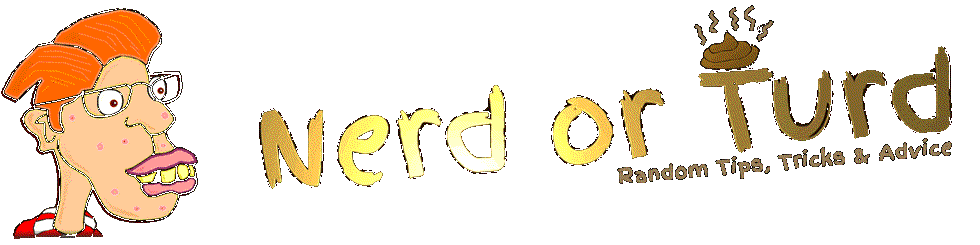Send from multiple accounts on Gmail using Aqua Mail Identities.
If you have a Gmail account you can setup extra email account aliases on that gmail account. This will allow you to send from any domain name you own e.g. nerd@domainname.com rather than e.g. nerd12345@gmail.com
This will make your emails look more professional when dealing with clients etc.
Note: Gmail calls these “aliases”, in Aqua Mail they are called “identities”.
Login to you Gmail account.
> Press on the Settings Cog in the top right of the screen.
> Settings.
> Accounts and Import
> Goto the Send Mail As section
> Add another email address
> Enter your name
> Enter the email alias you want to add to Gmail. (E.g nerd@domainname.com)
Then enter the following details on this picture below to send the emails using the gmail server.

SMTP Server: smtp.gmail.com
Port: 587
Username: This is your gmail email address
Password: This is your gmail password
Security: Secured connection using TLS (Recommended)
Click on Save Changes.
You will be sent an email. Click on the link in the email to verify your request.

On your phone open Aqua Mail.
Goto the menu and click on “Accounts”
Hold your finger on your gmail.com account in the list until a menu comes appears.
Identities
Add an Identity
Enter your email address you want to send emails from: nerd@domainname.com
Enter your name for outgoing emails.
Save
Now when you try to send an email on Aqua Mail it will now ask what email address alias that you want to send the email from. Choose the one you want to send from.